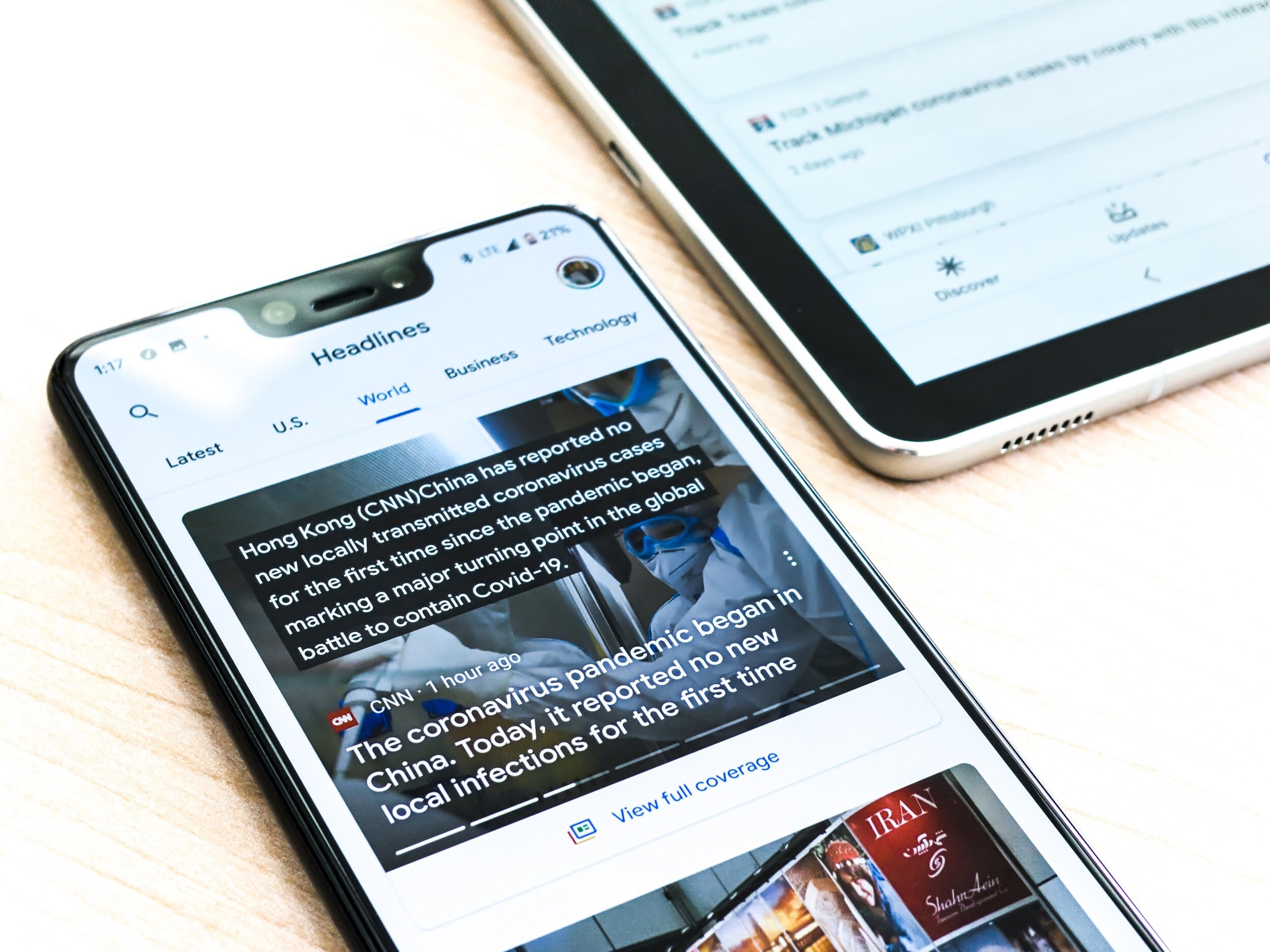A SharePoint Team Site helps you to share your thoughts, opinions, and ideas with team members. You can also exchange and synchronize content and information, find insights, and work in a more collaborative way. The platform is quite popular mainly because of its versatility. The numbers speak for themselves as 200,000 organizations use SharePoint worldwide for content management.
In this article we’ll help you incorporate SharePoint in your organization and build productive SharePoint Team Pages, but also ensure that you earn the full ROI on your investment in SharePoint. Here are 8 tips on how to build an effective SharePoint Team Site, based on our experiences.
Tip 1: Construct Your SharePoint Team Site
Think about what your top-level sub-sites are and how you’re going to organize the second and third-level sites as you begin to draft your SharePoint Team Site content and material. Navigation to all the key containers with a basic, clear hierarchy should be included on your homepage, so you can find your information and details faster.
You’d be surprised that a lot of users depend entirely on the smart search feature while choosing to ignore the structure. Although this is a fantastic feature, the end users will often not know which keywords to use to locate the documents they are searching for. They will, however, have a general idea of which libraries to navigate through to find the documents. A structured framework can be very beneficial and significant in increasing the efficiency and productivity of your team.
Tip 2: Modify Your Site Navigation
To customize your site's navigation, you can add, delete, or edit the links on the top navigation bar or the fast launch bar (on the left-hand side, see the image below). This makes it easier for users to find their way around your site. "Click one of the "EDIT LINKS’ options on the homepage of the team site to get started.
If for whatever reason you do not see a "Delete LINKS" option on the homepage of your team, you may not be able to make changes, or your admin may have customized the site to not include the "EDIT LINKS" option on the homepage of the team site. Before you can configure your team site, you need to be a site owner or be granted permission.
Tip 3: Keep in Mind Cross-Device Usability
The fact that your team can access the content from any computer or device at any time is another admired advantage of using a SharePoint Team Site. All that is required is an internet connection. However you need to configure your SharePoint Team Site to be cross-device compatible to ensure that your SharePoint Team Site can be conveniently accessed on all different platforms. Here are a handful of tips:
Sometimes if the top navigation bar and quick launch bar are too long, they won't show on the device being used. Make sure to keep it short and sweet.
To style your content to various devices make sure your SharePoint Team Site uses device channels (part of the SharePoint publishing infrastructure).
Tip 4: On your Homepage Incorporate the Most Frequently Updated Pages
Consider this, what would you like to see on the landing page if you were using a team site for the first time? Would you be able to easily find the content you need if you were a new employee at your organization? Think of the pages that are updated most often and draw more end users. When developing your SharePoint Team Site it’s important to ponder about these things. Good examples include news sites, promotions, corporate activities, job openings, surveys, etc. Display these pages on your homepage with web parts.
Tip 5: Visuals
Simply using text is good and all, however images communicate more effectively. Visuals can offer an exciting look and feel on the homepage of your SharePoint Team Site and can increase the usage rate. In order to improve user engagement, a simple slideshow with pictures of your team is a good element.
Tip 6: Include an Introduction and Guidance
One of the most important things that many users forget to include is a welcoming message at the top of the homepage with a quick introduction to the portal. We recommend including tips like: how to use the SharePoint Team Site. At the end of the introduction, be sure to add a link to an instruction manual that your end users can download. This will serve as a self-training document when your team site is launched and when new hires join your team.
A welcome message on the top of the homepage with a short introduction to the portal is one of the most important items that many users fail to include. Tips such as how to use the SharePoint Team Site, how to keep libraries coordinated, and how to tag. Add a link to comprehensive instructions at the end of the introduction that can be accessed by your end users. When your team site is launched and when new hires join your team, this will serve as self-training content.
Tip 7: Organize Your SharePoint Team Site by Using a Flat Structure
The grouping of your data by metadata rather than files is one of the things you can do with your SharePoint Team Sites. This is referred to as a "flat structure" and relies on marking the content in a particular way. In previous years, this "flat structure with marking" has been commonly used. The three main advantages of a flat structure implementation are:
When you're trying to find the content you need most, you don't have to dig through several layers of folders.
When you use a flat structure approach, you do not need to worry about mistakenly saving content in the wrong folder.
The length of your URL is kept short. There’s a 400-character maximum limit, each folder adds to the length of the URL
If you're going for a flat structure, make sure to correctly plan end-user training and education on how to properly tag your content. One of the downsides of the flat structure is that when you search using common keywords, the search results can be overwhelming. If your end users incorrectly tag your content, it will take longer to locate the correct information/documents and may even lead to loss of information. That is why proper planning and training/education for end-users is a vital part of using your SharePoint team site's flat structure.
Tip 8: Make Changes & Be Flexible
SharePoint is a customizable platform that you can tailor to fit your needs. Have a pilot phase when you first design your SharePoint Team Site, where you can see how it is used by your end users. Be sure to get input from your end users during the pilot period and then make the requisite adjustments to make it your very own team site that meets the needs of your team.
When your team uses your SharePoint Team Site, you will discover expectations and preferences from them that the Team Site does not quite satisfy. SharePoint is a very flexible platform that is highly customizable. This can be used to create an entirely personalized app and platform to suit the distinct needs of your company.
Interested in learning more? Contact us today!