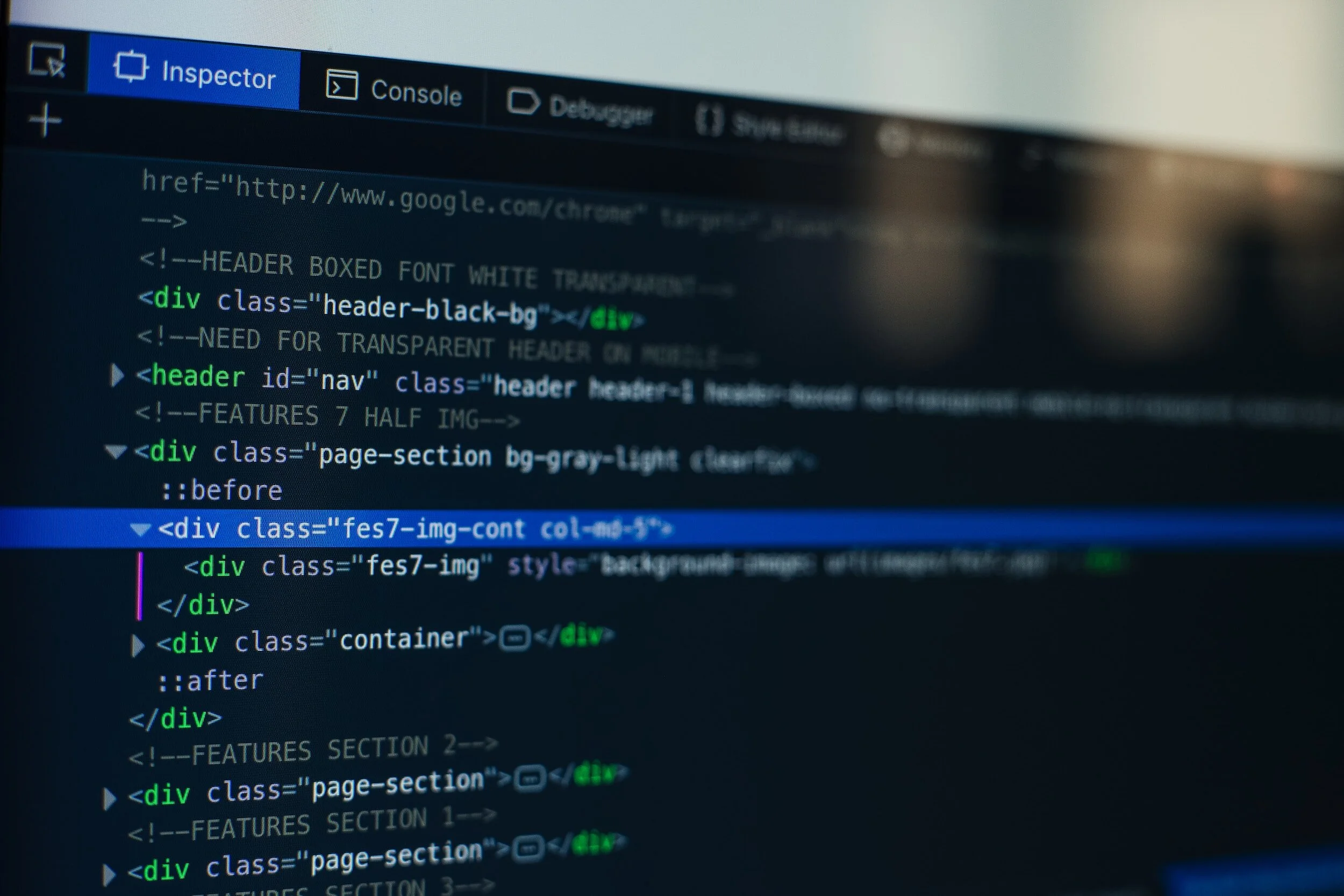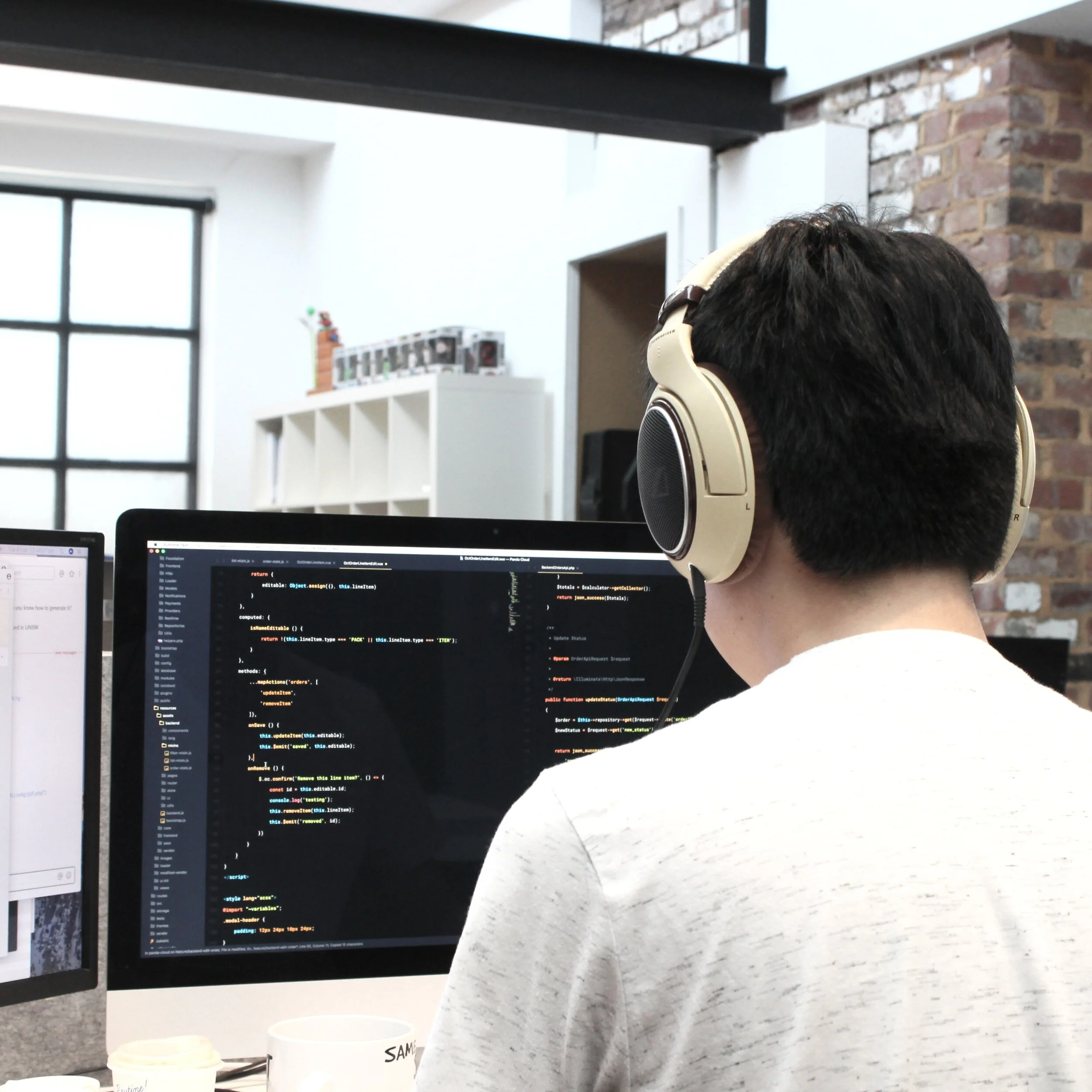There is always a danger of falling when a worker is working on an elevated surface. OSHA’s statistics have demonstrated time and time again that one of the most common causes of serious injury or death is falling. In fact, four of OSHA’s top 10 most cited standards were directly related to the prevention of falls, including the rules for ladder safety and scaffolds.
As of 2017, “workers must always be protected from falling when they are using portable or fixed ladders, as well as mobile ladder stands and platforms.”
Ladder Requirements:
The ladder must be capable of supporting the maximum load in which they claim to be able to support. Also, a mobile ladder stand/platform needs to have the capability of supporting four times its intended load.
The ladders and scaffolds must be inspected daily before each work shift. Doing this is an effort to identify any defects which could result in injury.
For the sake of clarification, a portable ladder is a ladder that one could have at home: straight ladders, extendable ladders, and folding stepladders.
Requirements for Portable Ladders:
Secured and stabilized when in use on a slippery surface
Are not moved in any way, shape, or form whilst a worker is on one
Have slip-resistant floor pads and steps
Are not attached to another portable ladder for an extension
Cannot be placed on a moveable object
The top step or shelf cannot be used to support the weight of a person
Scaffolds
By definition, a scaffold is an elevated, temporary work platform. Scaffolds can be classified into two categories:
Supported scaffolds - are supported by rigid supports
Suspended scaffolds - are suspended by non-rigid means, like ropes from a structure overhead.
Under these two categories, there are a wide array of different forms of scaffolds, each bringing to the table a set of different hazards that need to be considered. Understanding how to properly construct and dismantle scaffolding is another task on its own that can add risk to the already hazardous situation.
Scaffolds must be:
Designed by someone who is properly qualified
Able to support 4 times the maximum intended load
Equipped with safe entry and exit points
Fully planked, leaving no gaps greater than one inch between the planks and the uprights.
18 inches wide as a whole
Come equipped with guardrails
Conclusion
Ladders and scaffolds are often crucial to the completion of a project and can be incredibly safe when all of the rules and regulations are met. Safety of the worker is priority number one and no steps should be skipped in the use of either ladders or scaffolding.
For the latest business and tech-related news, contact us!